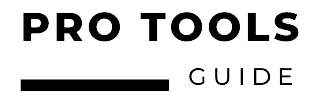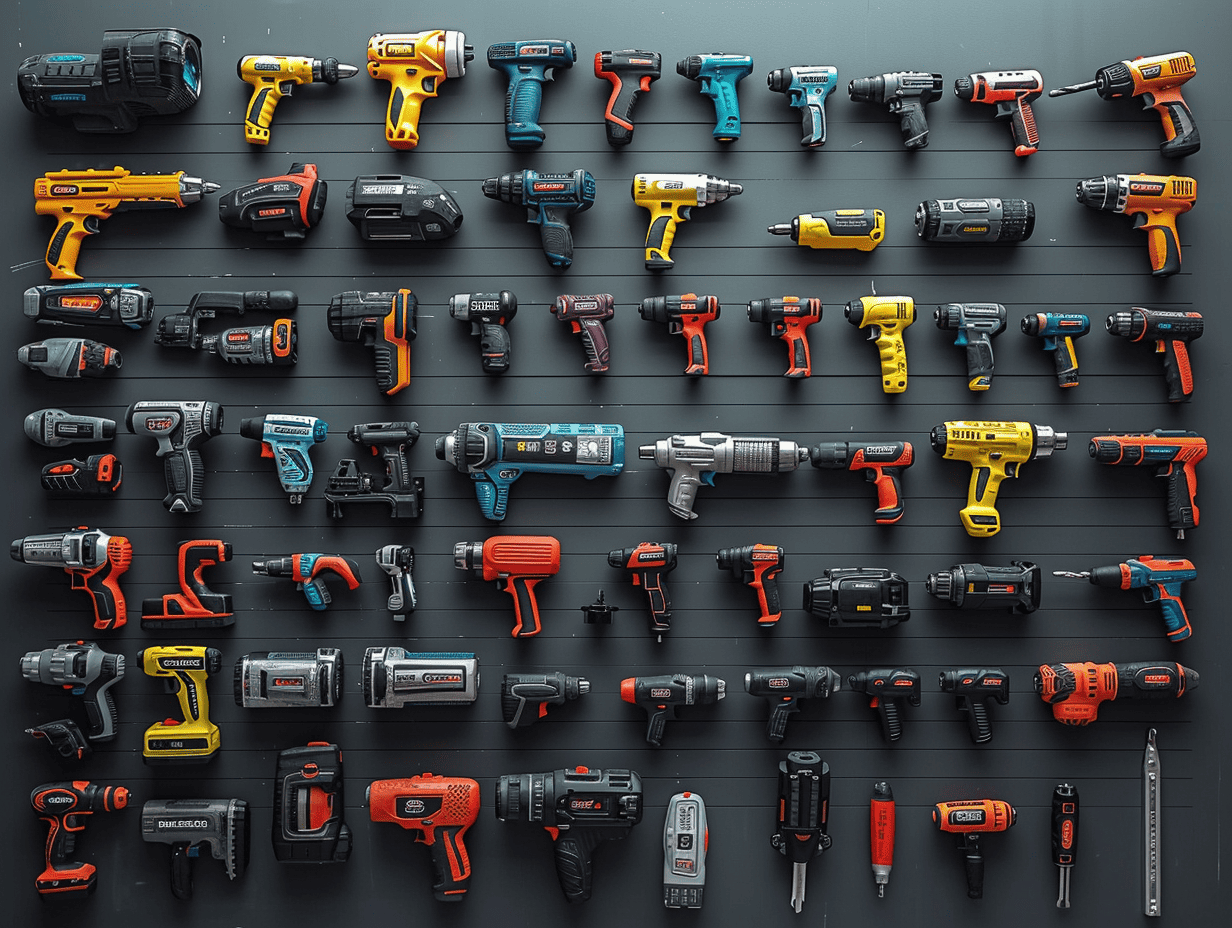In our fast-paced digital era, smartphones have evolved into indispensable tools, catering to myriad tasks from communication to entertainment. Amid the plethora of features, one hidden gem stands out for Android users – Google’s built-in bubble level. This unassuming yet potent tool proves invaluable for DIY enthusiasts, engineers, carpenters, and anyone in need of measuring angles or ensuring surfaces are impeccably level.
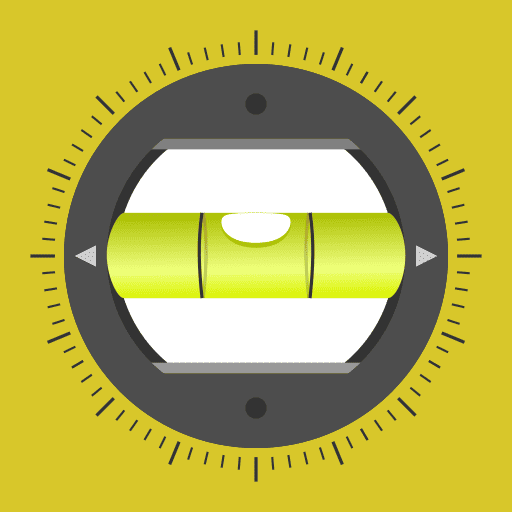
1. Getting Started: Open The Google App
To embark on this journey of leveling mastery, simply open the Google app on your Android device. If you haven’t already, find it on the Google Play Store and download. Upon opening, a search bar graces the top of your screen.
2. Searching for Perfection: Look for Bubble Level
Type “bubble level” into the search bar and witness the magic unfold. A handy bubble level widget materializes on your screen. If elusive, try searching for “bubble level widget” instead.
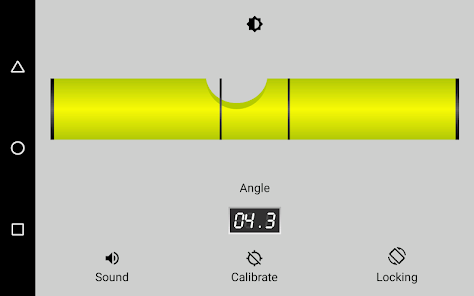
3. Calibration for Precision
Before diving into measurements, a crucial step awaits – calibration. Tap the “Calibrate” button on the google bubble level widget with your phone standing upright. This simple action resets the level to zero, ensuring accurate readings.
4. Practical Utilization of the Google Bubble Level
Now that your bubble level is primed and calibrated, it’s time for action:
- Place your Android device on the surface to be measured.
- Steadily hold the device, allowing the bubble to settle.
- Adjust the surface position until the bubble nestles perfectly at the center.
- Read the degree value displayed on your screen.
5. Customization for Personal Preference (optional)
Tailor the bubble level to your liking by tapping the gear button in the widget’s top right corner. Modify units of measurement, level sensitivity, and more to suit your needs.
Also read: Aluminum Wire Ampacity Chart
Bubble Level Accuracy and Considerations
While the Android bubble level proves itself a trusty companion, understanding its limitations is crucial for accurate readings:
| Factor | Impact on Accuracy |
|---|---|
| Device Sensor | Relies on the quality of your device’s sensor. |
| Surface Stability | Accuracy depends on a stable, flat surface. |
| External Factors | Magnetic fields, electronic interference, or rough handling can influence accuracy. |
Even with these limitations, the built-in bubble level remains a swift and handy tool for quick measurements and general leveling tasks.
Google Bubble Level Alternatives
Let’s dive deep into how Google’s hidden gem compares to other leveling apps. After testing these apps extensively in various home improvement projects, here’s what I discovered about each option.
1. Google Bubble Level vs Bubble Level (by PixelProse SARL) 🎯
Google’s Built-in Level
- Instant Access: Simply type “bubble level” in Google search – no installation needed
- Clean Interface: Pure Material Design with zero distractions
- Zero Ads: Complete freedom from pop-ups and interruptions
- Privacy First: No additional permissions required
- Storage Friendly: Uses existing Google app space
Bubble Level by PixelProse
- Feature Rich: Includes angle measurement and clinometer
- Professional Tools: Surface flatness measurement capability
- Multiple Modes: Bubble, bar, and numerical displays
- Ad-Supported: Free version shows ads
- Premium Features: Requires in-app purchase for full access
Real-World Experience: While working on hanging a gallery wall, I found Google’s version perfect for quick checks, but PixelProse’s app offered better precision for complex arrangements.
2. Google Bubble Level vs iHandy Level 🛠️
Google’s Solution
- Battery Efficient: Minimal power consumption
- Quick Launch: Access through Google widget or search
- Streamlined Function: Focus on core leveling
- Regular Updates: Automatic updates through Google app
- Universal Compatibility: Works on all Android devices
iHandy Level
- Realistic Design: Looks like a physical level
- Advanced Calibration: Multiple calibration options
- Multi-Tool Package: Includes plumb bob and ruler
- Custom Settings: Adjustable sensitivity
- Visual Feedback: Color-coded angle indicators
Pro Tip: For basic home projects, Google’s level is sufficient, but iHandy’s additional tools make it valuable for more detailed work.
3. Google Bubble Level vs Bubble Level Galaxy ⭐
Google’s Version
- Minimalist Design: Clean, straightforward interface
- Resource Light: Minimal system impact
- Quick Results: Instant readings
- Reliable Performance: Consistent accuracy
- No Learning Curve: Intuitive operation
Bubble Level Galaxy
- Immersive Graphics: 3D visualizations
- Audio Feedback: Sound alerts for perfect level
- Customization: Multiple themes and display options
- Gaming Elements: Makes leveling more engaging
- Social Features: Share results with others
Personal Experience: While Galaxy’s features are impressive, I found Google’s simplicity more practical for quick tasks like hanging pictures or checking shelf alignment.
4. Google Bubble Level vs Clinometer + bubble level 📐
Google’s Tool
- Seamless Integration: Works with other Google tools
- Consistent Updates: Regular maintenance
- Simple Interface: Focus on essential functions
- Quick Access: No app switching needed
- Universal Design: Works across Android versions
Clinometer + bubble level
- Professional Grade: Advanced measurement options
- Data Collection: Log and export measurements
- Multiple Views: Various display modes
- Slope Analysis: Detailed angle measurements
- Project Support: Save and share data
Expert Insight: For construction or professional work, Clinometer’s advanced features are invaluable, but Google’s level is perfect for everyday use.
5. Google Bubble Level vs Stanley Smart Measure Pro 🏗️
Google’s Feature
- Always Free: No premium features or paywalls
- No Registration: Just search and use
- Privacy Focused: Minimal data collection
- Light Weight: No additional storage needed
- Simple Updates: Automatic through Google app
Stanley Smart Measure Pro
- Professional Brand: Trusted tool manufacturer
- Project Planning: Advanced measuring features
- Tool Integration: Works with other Stanley products
- Technical Support: Professional assistance available
- Industry Standard: Accepted in professional settings
Field Test: While Stanley’s app is excellent for contractors and professionals, Google’s level proves more than adequate for most home users.
Remember, whether you’re hanging pictures, installing shelves, or checking surface levels, the right tool depends on your specific needs. For most quick leveling tasks, Google’s built-in bubble level is hard to beat for its simplicity and convenience.
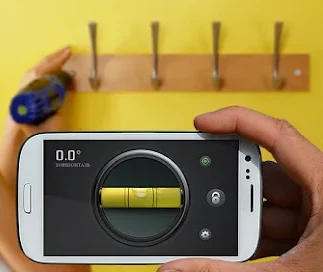
FAQs: Your Burning Questions Answered
- Q: Can the bubble level measure slopes or inclines?
- A: Yes, it’s adept at measuring angles on slopes and inclines.
- Q: Is the bubble level suitable for professional construction work?
- A: While handy for quick measurements, professional work may demand more precise tools.
- Q: Can I use the bubble level for hanging picture frames?
- A: Absolutely! It excels at ensuring frames are hung level.
- Q: How often should I calibrate the bubble level?
- A: Calibrate occasionally or when inconsistent readings arise.
Also read: One Man, One Screwdriver
In Conclusion: Embracing the Level of Accuracy
Android’s built-in bubble level proves itself both useful and responsive. Perfect for ensuring accurate dimensions in DIY projects and leveling tasks, calibrate it occasionally for optimal performance. Integrating seamlessly with other applications, this tool is a game-changer for on-the-go readings.
So, the next time you’re in need of verifying a surface’s levelness or confirming an angle’s accuracy, don’t forget to tap into the built-in bubble level on your Android device!
Want to learn more about useful tools for your projects? Check out our guides on best cordless drills and precision tool sets for your DIY needs!